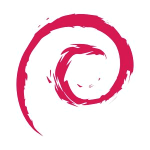start:firefoxesr
Differences
This shows you the differences between two versions of the page.
| Both sides previous revisionPrevious revisionNext revision | Previous revision | ||
| start:firefoxesr [2022/03/23 19:51] – peter | start:firefoxesr [2023/08/30 20:35] (current) – peter | ||
|---|---|---|---|
| Line 1: | Line 1: | ||
| - | On Ubuntu this is very easy since it comes with a snap of Firefox already. | + | DATE CHECKED THIS PAGE WAS VALID: 30/ |
| - | So for Ubuntu changing | + | As we are running a testing version of Debian, it is crucial |
| + | Unfortunately the web browser | ||
| - | Open a terminal and list your snaps: | + | So in Debian lets open a terminal and type: |
| + | |||
| + | (Note: If you have a firefox profile you have been using you will need to back that up or you will lose all your tabs/saved passwords etc if you dont make a copy first.) | ||
| < | < | ||
| - | snap list | + | sudo apt-get purge firefox-esr |
| </ | </ | ||
| - | Now lets get info on firefox: | + | You will note that if you read the output Debian must have a web browser installed as part of its apt requirements (untrue |
| + | |||
| + | If it does not ask to install another browser you can do it by: | ||
| < | < | ||
| - | snap info firefox | + | sudo apt-get install chromium |
| </ | </ | ||
| - | When it completes the ESR version of FF will be installed: | + | Now we need to install snaps: |
| - | It is very easy to use snap as you can see. For Debian we have to do a bit more as snap is not installed by default. | + | < |
| - | + | sudo apt-get autoremove | |
| - | So in Debian lets open a terminal: | + | sudo apt-get install snapd |
| + | sudo apt-get install gnome-software-plugin-snap | ||
| + | sudo systemctl list-unit-files | grep snap | ||
| + | sudo systemctl start snapd.service | ||
| + | sudo snap search firefox | ||
| + | sudo snap info firefox | ||
| + | sudo snap install firefox --channel=esr/ | ||
| + | sudo reboot | ||
| + | </ | ||
| + | (Reboot is done or snap doesn' | ||
| + | Firefox is now working as the ESR snap on Debian also :) | ||
| - | {{:images: | + | === Notes === |
| + | Notes: | ||
start/firefoxesr.1648065092.txt.gz · Last modified: 2022/03/23 19:51 by peter