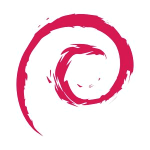start:firefoxesr
Differences
This shows you the differences between two versions of the page.
| Both sides previous revisionPrevious revisionNext revision | Previous revision | ||
| start:firefoxesr [2022/03/24 15:04] – peter | start:firefoxesr [2023/08/30 20:35] (current) – peter | ||
|---|---|---|---|
| Line 1: | Line 1: | ||
| - | On Ubuntu this is very easy since it comes with a snap of Firefox already. | + | DATE CHECKED THIS PAGE WAS VALID: 30/ |
| - | So for Ubuntu changing | + | As we are running a testing version of Debian, it is crucial |
| + | Unfortunately the web browser | ||
| - | Open a terminal and list your snaps: | + | So in Debian lets open a terminal and type: |
| - | + | ||
| - | < | + | |
| - | snap list | + | |
| - | </ | + | |
| - | Now lets get info on firefox: | + | (Note: If you have a firefox profile you have been using you will need to back that up or you will lose all your tabs/saved passwords etc if you dont make a copy first.) |
| < | < | ||
| - | snap info firefox | + | sudo apt-get purge firefox-esr |
| </ | </ | ||
| - | Now lets install | + | You will note that if you read the output Debian must have a web browser installed as part of its apt requirements (untrue on debian 12?) so it will suggest chromium instead of Firefox. We will accept this recommendation and just press y. We want a sandboxed version of Firefox for daily use and will keep chromium as a backup browser in case we need it. |
| - | < | + | If it does not ask to install another browser |
| - | sudo snap refresh firefox --channel=esr/ | + | |
| - | </ | + | |
| - | + | ||
| - | When it completes the ESR version of FF will be installed (check with the help-about section in FF): | + | |
| - | + | ||
| - | {{: | + | |
| - | + | ||
| - | It is very easy to use snap as you can see. For Debian we have to do a bit more as snap is not installed | + | |
| - | + | ||
| - | So in Debian lets open a terminal and type: | + | |
| - | (Note: If you have a firefox profile you have been using you will need to back that up or you will lose all your tabs/saved passwords etc if you dont make a copy.) | + | |
| < | < | ||
| - | sudo apt-get | + | sudo apt-get |
| </ | </ | ||
| - | |||
| - | You will note that if you read the output Debian must have a web browser installed as part of its apt requirements so it will suggest chromium instead of Firefox. We will accept this recommendation and just press y. We want a sandboxed version of Firefox for daily use and will keep chromium as a backup browser in case we need it. | ||
| Now we need to install snaps: | Now we need to install snaps: | ||
| Line 41: | Line 25: | ||
| sudo apt-get autoremove | sudo apt-get autoremove | ||
| sudo apt-get install snapd | sudo apt-get install snapd | ||
| + | sudo apt-get install gnome-software-plugin-snap | ||
| sudo systemctl list-unit-files | grep snap | sudo systemctl list-unit-files | grep snap | ||
| sudo systemctl start snapd.service | sudo systemctl start snapd.service | ||
| Line 55: | Line 40: | ||
| === Notes === | === Notes === | ||
| Notes: | Notes: | ||
| - | If anyone has any other notes or useful commands or things about Snaps, add them here. | + | |
start/firefoxesr.1648134278.txt.gz · Last modified: 2022/03/24 15:04 by peter