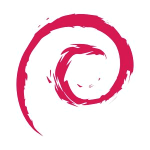start:howtoinstall
Differences
This shows you the differences between two versions of the page.
| Both sides previous revisionPrevious revisionNext revision | Previous revision | ||
| start:howtoinstall [2023/08/28 19:52] – peter | start:howtoinstall [2024/01/24 19:45] (current) – peter | ||
|---|---|---|---|
| Line 1: | Line 1: | ||
| + | DATE CHECKED THIS PAGE WAS VALID: 28/08/2023 | ||
| + | |||
| Overview: Having fun on Debian will mean we are installing Testing Branch so we get the latest most awesome software while using BTRFS. To accommodate security deficiencies in Testing we will be using a containerized version of Firefox as the default browser (and using chromium as a secondary browser for occasional emergency use). Snap security is very good, excellent even, and as the web is the main point of entry for malicious things for your install, this should be considered to prevent any issues (please don't complain you don't like snap, make your own arrangement in that case). By default Debian comes with the .deb version of Firefox ESR which is excellent but if there is a security bug in the testing branch there can be a delay before a patch arrives. In addition we will also secure a firewall on the local install (see later on in the guide). Once web is secure and a firewall is on you should be good to go so long as you don't ever run commands you saw on the internet you didn't understand, or that came outside of the official repositories. Don't make the mistake of adding repositories from 3rd parties, these can be very risky and in most cases you can use a different method, like flatpak, | Overview: Having fun on Debian will mean we are installing Testing Branch so we get the latest most awesome software while using BTRFS. To accommodate security deficiencies in Testing we will be using a containerized version of Firefox as the default browser (and using chromium as a secondary browser for occasional emergency use). Snap security is very good, excellent even, and as the web is the main point of entry for malicious things for your install, this should be considered to prevent any issues (please don't complain you don't like snap, make your own arrangement in that case). By default Debian comes with the .deb version of Firefox ESR which is excellent but if there is a security bug in the testing branch there can be a delay before a patch arrives. In addition we will also secure a firewall on the local install (see later on in the guide). Once web is secure and a firewall is on you should be good to go so long as you don't ever run commands you saw on the internet you didn't understand, or that came outside of the official repositories. Don't make the mistake of adding repositories from 3rd parties, these can be very risky and in most cases you can use a different method, like flatpak, | ||
| + | |||
| + | Note: Two video guides from YT creators showing a differing perspective / alternate view on how to do this is shown here: https:// | ||
| + | |||
| + | Note 2: This guide purposefully leaves @home broken so this can be show, how to fix afterwards. This is crucial if you are not versed in btrfs and snapshots so you can develop an understanding how these subvolumes work, and can be manipulated. If you do understand you should be able to resolve during the setup, the creation of @home yourself. However if you cant complete the steps on your own, then following Step2, then Step3 will bring you into the understanding you need and resolve the @home missing. Its split purposefully over 2 Steps so you can learn and gain a better understanding. | ||
| ==== Ventoy ==== | ==== Ventoy ==== | ||
| Line 197: | Line 203: | ||
| btrfs subvol list . | btrfs subvol list . | ||
| Old Debian 11 command: | Old Debian 11 command: | ||
| - | mount -o defaults, | + | mount -o defaults, |
| New Debian 12 command: | New Debian 12 command: | ||
| - | mount -o defaults, | + | mount -o defaults, |
| </ | </ | ||
| Line 230: | Line 236: | ||
| I cant easily show you the edits as it spans more than the screen but all I did was edit the fstab options to: | I cant easily show you the edits as it spans more than the screen but all I did was edit the fstab options to: | ||
| - | defaults, | + | defaults, |
| Note: Dont forget if you opted to use space_cache=v2 you must continue to use that or it wont mount (space_cache=v2 is newer and better, suggest Debian12 users use this). | Note: Dont forget if you opted to use space_cache=v2 you must continue to use that or it wont mount (space_cache=v2 is newer and better, suggest Debian12 users use this). | ||
| Line 244: | Line 250: | ||
| **EXAMPLE LINE: | **EXAMPLE LINE: | ||
| - | UUID=383732b1-5e87-4b68-a15a-f044bc559877 / | + | UUID=383732b1-5e87-4b68-a15a-f044bc559877 / |
| ** | ** | ||
start/howtoinstall.1693252342.txt.gz · Last modified: 2023/08/28 19:52 by peter