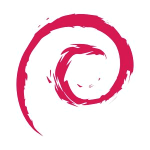DATE CHECKED THIS PAGE WAS VALID: 29/08/2023
A note on repositories
For some reason I have noticed a tendency for Ubuntu users to add 3rd party repositories to their installations. This is not how apt works, and should never be done. This 'feature' has fallen into abuse for the most part. To get later versions of packaged you either use snaps (or some equivalent) or you use backports in apt. Adding a 3rd party repository can degrade security, stability or both. It also causes your Linux install to fall out of the straight and narrow path, much like the dwarves who left the path in Mirkwood where their fate was almost sealed by such folly, we must be ever vigilant against doing such things. Please review “the software and updates” package and the “other software” section and ensure you don't have any 3rd party repositories. If you do, review why you have them, remove the software you installed from them and then remove them, and instead get the software via snap/flatpak/git if you need it.
You will also never mix sources from different versions of Debian or Ubuntu. For example you will never add the unstable sources at the same time as testing or stable or something weird like that. Packages can have different names and all sorts of massive problems can happen. Please never do this. If you pick testing, then thats all you get. If you pick stable, then thats all you get. Mix and matching sources = a broken install (Some exceptions with pinning apply but we dont talk about them).
There are a couple other weird/edge exceptions, for example, the ppa graphics driver team for Ubuntu provide newer graphics drivers (FOR UBUNTU ONLY) that you might need to support your Graphics hardware. This repository can be left if required. Another example is the edge browser from Microsoft which can be safely added as a repository as its distro version agnostic (it does not contain a codename like jammy or bookworm as its not designed for a specific version of a distro).
Upgrading from stable to the next testing release
This is very easy. Both just a single file to modify, assuming you have not added 3rd party repositories, and a couple of commands can then bring your install to the testing version.
As you have already configured Timeshift, this is safe since you can just roll back if anything breaks. See the Timeshift section on how to do this (and configure if you have not yet done that and check there is at least 1 snapshot).
Assuming you are on Debian Stable (as of writing it is called bookworm) and you want to change to Trixie (the testing version) you just edit one file and change the names appropriately. Eg:
sudo nano /etc/apt/sources.list
OLD sources.list:
deb http://deb.debian.org/debian bookworm main contrib non-free non-free-firmware deb-src http://deb.debian.org/debian bookworm main contrib non-free non-free-firmware deb http://deb.debian.org/debian-security/ bookworm-security main contrib non-free non-free-firmware deb-src http://deb.debian.org/debian-security/ bookworm-security main contrib non-free non-free-firmware deb http://deb.debian.org/debian bookworm-updates main contrib non-free non-free-firmware deb-src http://deb.debian.org/debian bookworm-updates main contrib non-free non-free-firmware
NEW sources.list:
deb http://deb.debian.org/debian trixie main contrib non-free non-free-firmware deb-src http://deb.debian.org/debian trixie main contrib non-free non-free-firmware deb http://deb.debian.org/debian-security/ trixie-security main contrib non-free non-free-firmware deb-src http://deb.debian.org/debian-security/ trixie-security main contrib non-free non-free-firmware deb http://deb.debian.org/debian trixie-updates main contrib non-free non-free-firmware deb-src http://deb.debian.org/debian trixie-updates main contrib non-free non-free-firmware
Next just update:
sudo apt-get update sudo apt-get dist-upgrade sudo reboot
If all goes well, you are now in the testing release. Easy!
You an also cleanup any old packages you don't need anymore with:
sudo apt-get autoremove
Notes
Notes: From now on you can check weekly for updates, to do this just always do these commands:
sudo apt-get update sudo apt-get dist-upgrade sudo reboot
Then your system is kept up to date :) - also if you wait long enough your testing version will realign with stable when it is released so you can eventually stay on stable if you have a need, simply by waiting long enough.
Notes
Notes: