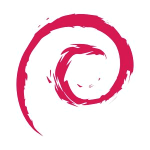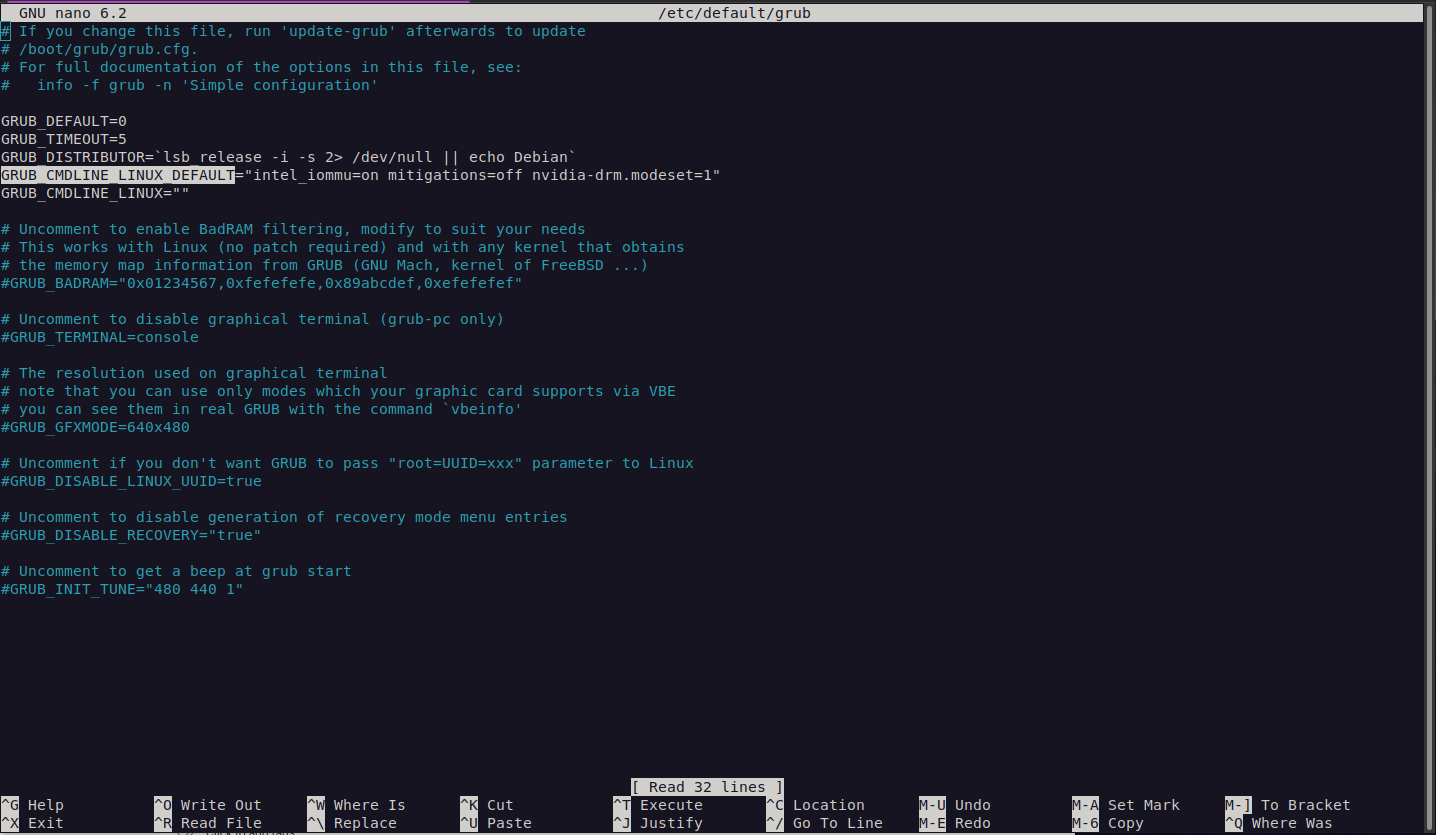This is an old revision of the document!
Table of Contents
So there is quite a bit to do when setting up for KVM. In the How To Setup Zramswap And Make Your PC Awesome we touch on setting up zram so that you can get more VM's but there is actually a way to get even better performance that I did not mention in that guide.
Here we will cover some additional tunables so once you have your zram setup so that you can have extra vm's running lets do a bit more so we can have even more memory available.
As like in zram the cost is more cpu cycles so on a very slow cpu that might not be desirable but if you have spare CPU there is no reason not to clear up some ram using things like zram or other kvm switches available. While zram compresses what ram is used to give more available, kvm can deduplicate what is used so that ram is only stored one time across machines.
Lets start by installing virtual machine manager for debian: (by the way if you ever need copy/paste functionality between the vm and your host just install “spice-client-gtk” and “spice-vdagent” package on the vm, then turn it off and back on).
sudo apt-get install virt-manager
There is a lot to install so sit back and wait a while then reboot the machine when done so it can complete.
Once back in the machine you can start enabling some tweaks. First thing is to allow passing through hardware to your VM's so you will want to enable that (as its useful for a variety of reasons) and also to check nested vm's are enabled (normally is).
Nested VM's
First thing to check is if nested vm's are allowed. You can check this by:
cat /etc/modprobe.d/kvm.conf
And you should see this line is returned: 'options kvm_intel nested=1' (for intel cpu's or 'options kvm_amd nested=1' for AMD).
On mine this was already enabled but if you are missing that file or the option first check that your system supports it by either :
cat /sys/module/kvm_intel/parameters/nested or cat /sys/module/kvm_amd/parameters/nested
and if the relevant command returns a 1 then you can enable the function by creating the file or editing it to include the option you need eg:
sudo nano /etc/modprobe.d/kvm.conf
and add either of these two lines depending on CPU:
options kvm_intel nested=1 or options kvm_amd nested=1
Obviously after enabling nested vm support you will need to reboot for it to take effect.
Passthrough Hardware
Next thing we like to tinker with in the ability to pass bits of hardware to the VM so that the VM can use it directly. While it means the host cannot use the hardware passed anymore, it does give the VM direct access to the hardware which has performance benefits, such as passing a GPU to a VM so it can do some encoding using the GPU. While performance is not 100% that of what it is like to run bear metal, its not bad probably like 97% as good and way better than emulation.
To enable this we just need to edit grub:
sudo nano /etc/default/grub
We want to add either intel_iommu=on or amd_iommu=on to the GRUB_CMDLINE_LINUX_DEFAULT line. eg: here is one on a test machine I am using:
You will see that on that line as I have an intel chip I have added the intel_iommu=on parameter onto that line. I also have a couple other parameters such as mitigations=off and nvidia-drm.modeset=1 but these should not be added as they are generally not required and decrease the security of the system. Im simply showing you what I had on a test system so you can see where to make modifications that you may need.
Once we have added this and closed and saved the file when finished with nano we can move onto the next step.