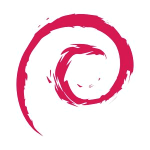start:virtualization
Differences
This shows you the differences between two versions of the page.
| Both sides previous revisionPrevious revisionNext revision | Previous revision | ||
| start:virtualization [2022/05/17 17:58] – peter | start:virtualization [2023/09/14 20:18] (current) – peter | ||
|---|---|---|---|
| Line 1: | Line 1: | ||
| + | DATE CHECKED THIS PAGE WAS VALID: 14/ | ||
| + | |||
| So there is quite a bit to do when setting up for KVM. | So there is quite a bit to do when setting up for KVM. | ||
| In the [[Start: | In the [[Start: | ||
| Line 86: | Line 88: | ||
| 100 is not a super useful value as it is a little under 400KB or 19.5MB per second or around 1GB per minute. This might sound like a lot but if you have 128GB of RAM assigned to VM's then for it to scan all the way through the RAM would take about 2 hours to do one complete scan through your RAM. While this will eventually get through everything it can be more efficient to find a slightly more reasonable value. | 100 is not a super useful value as it is a little under 400KB or 19.5MB per second or around 1GB per minute. This might sound like a lot but if you have 128GB of RAM assigned to VM's then for it to scan all the way through the RAM would take about 2 hours to do one complete scan through your RAM. While this will eventually get through everything it can be more efficient to find a slightly more reasonable value. | ||
| - | The cost of this is that the CPU will be more taxed. The ksmd service appears to be single threaded so it will use 1 core of your available CPU cores only, so once it reaches 100%, increasing the value will make it less efficient as you are asking it to do more than the CPU can keep up with. During my testing I have found that a value of CPU at 40% (on a single core) is alright if you have a lot of spare cores, or perhaps less if you dont have a large number of free cpu cores. I have 12 on my system I tested from so giving 1 core up for better memory management seemed like an alright trade off (leaving it running at 40% all the time). However I did feel this was a little on the high side and would be happy with a lower value as well. You can experiment yourself based on what I will show you here but probably a good low value would be around 10% CPU, a mid value around 25% and a high value around 40%). The higher the value the more the processor will scale and use power, cooling to compensate etc. | + | The cost of this is that the CPU will be more taxed. The ksmd service appears to be single threaded so it will use 1 core of your available CPU cores only, so once it reaches 100%, increasing the value will make it less efficient as you are asking it to do more than the CPU can keep up with. During my testing I have found that a value of CPU at 40% (on a single core) is alright if you have a lot of spare cores, or perhaps less if you dont have a large number of free cpu cores. I have 12 on my system I tested from so giving 1 core up for better memory management seemed like an alright trade off (leaving it running at 40% all the time). However I did feel this was a little on the high side and would be happy with a lower value as well. You can experiment yourself based on what I will show you here but probably a good low value would be around 10% CPU (for servers with high uptime etc that can over several hours normalize memory), a mid value around 25% and a high value around 40% (more agressive for desktop pc that spins up vm's for a lab then turns them off after a couple hours.). The higher the value the more the processor will scale and use power, cooling to compensate etc. |
| To check what is reasonable to you just increase the pages_to_scan value eg: | To check what is reasonable to you just increase the pages_to_scan value eg: | ||
| Line 95: | Line 97: | ||
| On my system a value of 4096 is 16 megabytes every cycle or 800MB a second (4096*4/ | On my system a value of 4096 is 16 megabytes every cycle or 800MB a second (4096*4/ | ||
| - | On a modern system with lots of RAM getting through all the RAM in around 15 minutes would be good, so that you are checking the RAM can be optimized again and again. As its not uncommon for systems with around 256GB of RAM these days this value seems fairly reasonable to me at this time. Mine is probably a little high but the final optimization I leave to you, try aim to keep CPU under 40% and the amount of time around 15 minutes or so. That way when you fire up a VM, 15 minutes later some of the RAM can be claimed back. Setting this value too high is detrimental so try experiment to find the lowest value that is reasonable. There is no point scanning so quickly that everything is done every minute for example, try think of a reasonable goal like getting through the RAM in 15 minutes and work to find the lowest value that hits that. My test value above is high and not something I would use unless I was testing to see what I saved quickly just to benchmark if it was worth it at all. | + | On a modern system with lots of RAM getting through all the RAM in around 15 minutes would be good, so that you are checking the RAM can be optimized again and again. As its not uncommon for systems with around 256GB of RAM these days this value seems fairly reasonable to me at this time. Mine is probably a little high but the final optimization I leave to you, try aim to keep CPU under 40% and the amount of time around 15 minutes or so. That way when you fire up a VM, 15 minutes later some of the RAM can be claimed back. Setting this value too high is detrimental so try experiment to find the lowest value that is reasonable. There is no point scanning so quickly that everything is done every minute for example, try think of a reasonable goal like getting through the RAM in 15 minutes and work to find the lowest value that hits that. My test value above is high and not something I would use unless I was testing to see what I saved quickly just to benchmark if it was worth it at all. Also not my system I was testing on was a desktop not a server. As mentioned a server would want a low value of CPU consumed like 10% or under. Setting this value high is detrimental to performance in terms of CPU so on a server where you can take a long time and let it optimize over many hours there is no benefit to an aggressive value. |
| Here is htop showing the CPU being taxed: | Here is htop showing the CPU being taxed: | ||
| Line 252: | Line 254: | ||
| === Notes === | === Notes === | ||
| - | Any further notes you can add here. | + | Any VM with the following in the XML will not use the ksmd optimizations: |
| + | |||
| + | < | ||
| + | < | ||
| + | </ | ||
| + | |||
| + | Adding that can exclude certain VM's from being memory optimized. | ||
| + | For guest VM's dont forget to install the guest additions on the VM. In windows guet VMs you have to download them but on linux guests you can install them by: | ||
| + | |||
| + | < | ||
| + | sudo apt-get install qemu-guest-agent spice-vdagent | ||
| + | </ | ||
| + | |||
| + | If you dont install them the guests tend to run sub optimally and slower. | ||
| + | |||
| + | === Notes === | ||
| + | Notes: | ||
| + | |||
| + | Suggested value for pages to scan is: | ||
| + | |||
| + | echo 1024 > / | ||
| + | Works well most systems. | ||
start/virtualization.1652810309.txt.gz · Last modified: 2022/05/17 17:58 by peter